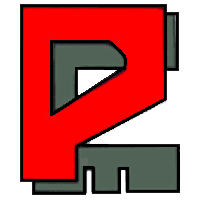Frequently Asked Questions
Have questions? Check out our Frequently Asked Questions below for quick answers. No need to wait for a response!

AutoCount

SQL Account
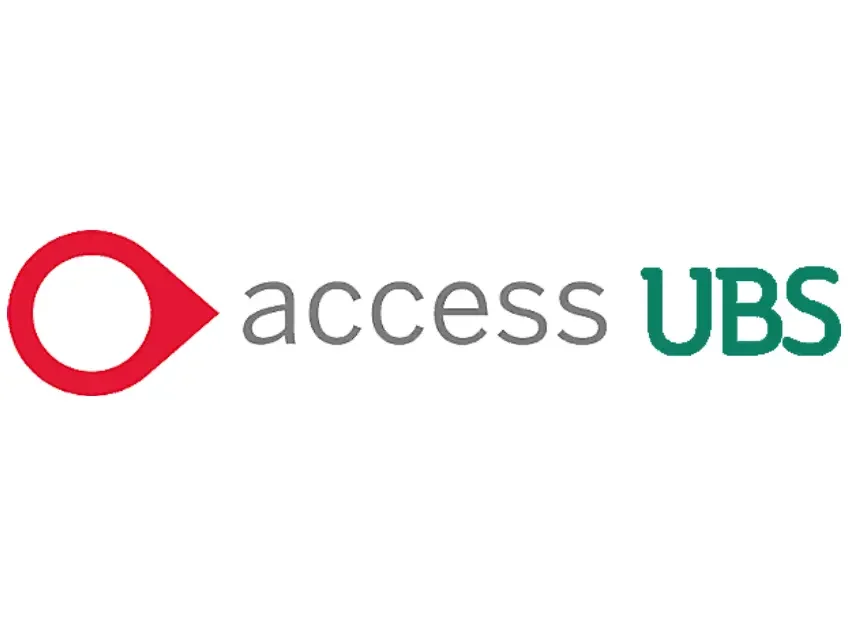
Access UBS

Smart Dynamod
AutoCount
Have questions about AutoCount?
What is a documents?
A document in AutoCount Accounting means a transaction used for recording data which occurred at a specific date. The standard documents in AutoCount Accounting consists of G/L documents, A/R documents, A/P documents, Sales documents, Purchase documents, Stock documents, and Manufacturing documents.
How to install AutoCount Accounting in network environment?
To install AutoCount Accounting in Server PC,
- Go to the Server PC, put in the A2006 CDROM
- To install AutoCount Accounting in Server PC, choose Network Installation, Server Installation, then click Next button and follow the on screen instruction to complete the installation.
- Create any empty folder in Server PC, share this folder to allow other network users to have read, or read/write permission. For instance, we shared C:\A2006 as \\Server\A2006.
To install AutoCount Accounting in client PC,
- Go to the Client PC, put in the A2006 CDROM.
- Choose Network Installation, Client Installation, then click Next button and follow the on screen instruction to complete the installation.
Can I transfer my master data such as customer, supplier, and item data from UBS to AutoCount Accounting?
Yes, you can do it in AutoCount Accounting Management Studio. To transfer data from UBS, you can go to Data Upgrade tab and select either UBS Accounting 9.1 or UBS Stock 9.1. To complete data transfer, you can click on Browse to specify your UBS data folder, select Import Option (Import Items, Import Debtors, Import Creditors or Import Past Year Price History Record) and click Import.
How to setup Auto Backup ?
- Install AutoCount Backup.
- Right click on the auto-backup icon and select Open AutoCount Scheduled Backup Control Panel.
- Click on Add.
- System allows bulk addition of database automatically.
- After clicking the button, a windows will prompt you to enter the relevant server information in which the bulk addition is to be done.
How to restore without backup after I had formatted my PC?
You can save AutoCount Accounting Data folder at drive C before format your PC. Once you had formatted your PC and reinstall AutoCount Accounting, you can go to File, select Manage Account Book and click on Attach Database File. Click on Get Available Server to select your PC server which is in this format, your computer name/A2006. Then, browse at Physical Data File column and select file from AutoCount Accounting folder. Click OK once you had selected the file.
Login error – In order to use Remote USB Key, you must install AutoCount Backup server at Database Server PC.
Possible Reason:
- You may have not yet installed AutoCount backup server at your AutoCount Server
Or
- AutoCount backup server service did not start causing your USB Key not readable.
- When AutoCount backup server service is not started, the icon will be in red color.
Login error – 1 stock only network user already login to AutoCount Accounting but your current license only allows 0 stock only network user.
Possible Reason:
- The license you bought does not have any “Stock Only” user, but now the user log in are “Stock Only” network user type. You may check what network user that you bought at Tools > Program Control > Module Setting.
Solution:
- By using administrative ID that can login into AutoCount, Go to General Maintenance > User Maintenance > User & Group > User,
SQL Account
Have questions about SQL Account?
Do you offer a free trial?
Yes, you may get your free trial at https://connect.sql.com.my
System Requirement
- Operating System: Windows 10 and above (recommended with 64-bit windows).
- Processor: Intel i5 or above
- RAM: 8GB
- Hardisk: 256GB above
- Internet connection
Is license lifetime?
Yes, license is lifetime without annual fee.
How many companies can SQL Accounting Software Support?
10 companies. Each additional company cost RM 300.
Office Hour?
Mon – Fri 9:00 am – 6:00 pm
Sat 9:00 am – 1:00 pm
Sun & Public Holidays – Closed
Our response time?
Within 4 hours during office hours.
Access UBS
Have questions about Access UBS?
Is there any trial version?
We can install a free 30-day trial version or 500 transactions, whichever comes first, without any obligation from you.
How many companies can UBS Accounting software support?
You may create un-limited companies for UBS Accounting full version and 2 companies for UBS One Accounting.
Is the software license lifetime?
The software license is valid for a lifetime, but bear in mind that some old UBS versions may not be compatible with the new MS Window version.
What is Access Cover (Sage Cover)?
An optional yearly Access Cover subscription is for users to enjoy upgrades and other benefits. 1st year Access Cover is free.
What if I do not renew the Access Cover?
If you do not renew the Access Cover, you can use the existing version of software forever without upgrading.
What do you mean by single user?
Single User can only be installed on one PC or laptop. You can purchase additional concurrent users for Local Network User
Does UBS Accounting support clouds?
UBS Accounting Software is a desktop on-premises Windows application, but we can host it on the cloud, for a yearly fee, allowing remote access from anywhere, anytime.
What is a mobile license?
A free mobile license for valid Access Cover allows users to temporarily transfer a license from an office PC to a home laptop or vice versa.
What is an International Version?
International Version based currency is open to any currency, thus allowing users to use it in foreign countries.
Do you provide training and assistance whenever we encounter issues?
We do provide on-site or online training by an experience consultant and support maintenance contract for a fee.
Can I transfer my license to another PC or laptop?
You can transfer a license from one PC or laptop to another in 2 ways.
Namely:-
> De-activate the existing PC and re-activate the new PC anytime by yourself within minutes if the existing PC is still intact.
> Re-issue license with a filled-in form forwarded to our principal to manually de-activate a license within 4 office hours.Both methods entitle free 3 times per year for valid Access Cover and one time for expired Access Cover for less than 4 years. Admin charges will be imposed for additional transfers. Access Cover expired more than 4 years require upgrade with a fee to transfer a license.
Smart Dynamod
Have questions about Smart Dynamod?
Can Smart Dynamod Accounting handle multiple currencies?
Yes, Smart Dynamod Accounting supports multiple currencies and can handle international transactions with ease.
Is Smart Dynamod Accounting suitable for small businesses?
Absolutely. It is designed to cater to businesses of all sizes, including small businesses, with scalable features and pricing.
Does Smart Dynamod Accounting provide financial reports?
Yes, it offers a range of financial reports including profit and loss statements, balance sheets, and cash flow statements.
Can Smart Dynamod Inventory manage multiple warehouses?
Yes, it supports multi-location inventory management, allowing you to track stock across different warehouses or stores.
Is Smart Dynamod Inventory compatible with e-commerce platforms?
Yes, it integrates with various e-commerce platforms, allowing for seamless synchronization of inventory levels and sales data.
How does Smart Dynamod Inventory handle stock replenishment?
It includes automated stock replenishment features based on predefined thresholds and historical data to ensure you never run out of critical inventory.